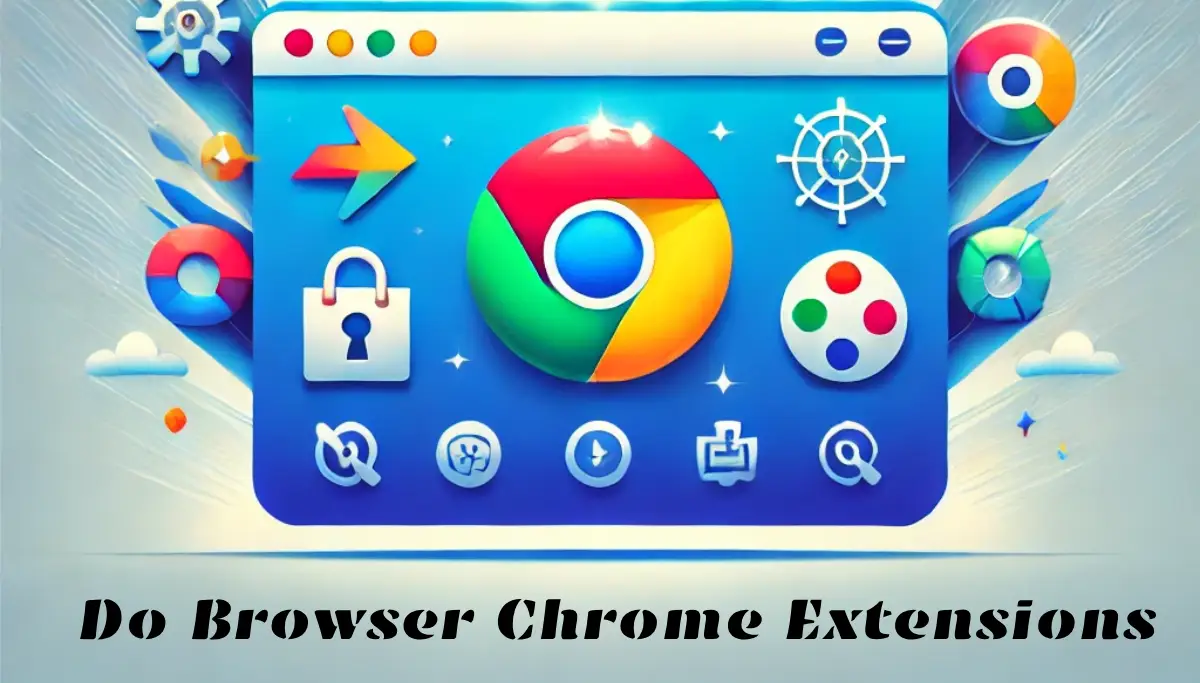Have you ever wondered how some people seem to breeze through their online tasks while you struggle to keep up? The secret might just be browser extensions, especially Chrome extensions. Do browser extension tiny tools can transform your browsing experience, making it faster, safer, and more personalized? In this blog post, we’ll explore what Chrome extensions are, how they work, and why you should start using them today.
What Are Do Browser Chrome Extensions?
Browser extensions are small software programs that add new features to your web browser. They are designed to make your online life easier. Chrome extensions, specifically, are built for Google Chrome but often work on other Chromium-based browsers like Microsoft Edge and Brave.
Extensions can do almost anything. They can block annoying ads, help you take notes, or even translate web pages instantly. Think of them as mini-apps that live inside your browser. They are easy to install and use, making them a favorite among casual users and professionals alike.
How Do Chrome Extensions Work?
Chrome extensions are built using web technologies like HTML, CSS, and JavaScript. They interact with your browser through Chrome’s API (Application Programming Interface). This allows them to modify web pages, add buttons, or even run in the background.
When you install an extension, it usually asks for certain permissions. For example, a password manager might need access to your saved passwords. A screenshot tool might need access to your browser tabs. These permissions ensure the extension can do its job.
Once installed, extensions can work in two ways. Some run automatically in the background. Others only activate when you click on their icon or visit a specific website. This flexibility makes them both powerful and user-friendly.
Benefits of Using Chrome Extensions
Why should you bother with Chrome extensions? Here are some compelling reasons:
1. Enhanced Productivity
Extensions can save you time and effort. Tools like Grammarly check your spelling and grammar as you type. Todoist lets you manage your to-do list without leaving your browser. With the right extensions, you can get more done in less time.
2. Improved Security
Online security is a big concern. Extensions like uBlock Origin block ads and trackers, making your browsing safer. Password managers like LastPass store your passwords securely. HTTPS Everywhere ensures you always connect to secure websites.
3. Customization
Do you want your browser to look and feel unique? Extensions can help. You can change the theme, add shortcuts, or even create custom workflows. This makes your browser truly yours.
4. Automation
Repetitive tasks can be boring. Extensions like Autofill automate form filling. Social media schedulers let you post content without logging in. Automation saves time and reduces errors.
Popular Types of Chrome Extensions
There’s an extension for almost everything. Here are some popular categories:
1. Productivity
Grammarly: Fixes grammar and spelling mistakes.
Notion Web Clipper: Saves web pages to your Notion workspace.
Pomodoro Timers: Helps you stay focused with timed work sessions.
2. Privacy and Security
uBlock Origin: Blocks ads and trackers.
LastPass: Manages your passwords securely.
HTTPS Everywhere: Forces secure connections.
3. Entertainment
Dark Reader: Enables dark mode on any website.
Video Downloaders: Lets you save videos for offline viewing.
Streaming Enhancers: Improves video quality on platforms like YouTube.
4. Developer Tools
JSON Formatter: Makes JSON data easier to read.
React Developer Tools: Debugs React applications.
ColorZilla: Picks colors from any web page.
How to Choose the Right Chrome Extensions
With thousands of extensions available, how do you pick the right ones? Here are some tips:
Check Ratings and Reviews: Look for extensions with high ratings and positive reviews.
Verify the Developer: Make sure the developer is trustworthy.
Review Permissions: Only install extensions that ask for necessary permissions.
Avoid Overloading: Too many extensions can slow down your browser. Install only what you need.
Potential Risks and Downsides
While extensions are helpful, they aren’t without risks. Here are some things to watch out for:
Privacy Concerns: Some extensions collect your data. Always read the privacy policy.
Security Risks: Malicious extensions can harm your device. Stick to trusted sources like the Chrome Web Store.
Performance Issues: Too many extensions can slow down your browser. Regularly review and remove unused ones.
To stay safe, only install extensions from reputable developers. Keep them updated, and remove any you no longer use.
How to Create Your Own Chrome Extension
Feeling inspired? You can create your own Chrome extension! Here’s a quick overview of the process:
Learn the Basics: You’ll need to know HTML, CSS, and JavaScript.
Use Chrome’s Documentation: Chrome provides detailed guides for developers.
Test Your Extension: Use Chrome’s developer tools to test your extension.
Publish It: Once ready, you can publish your extension on the Chrome Web Store.
Creating an extension is a great way to solve a specific problem or share your ideas with others.
Future of Chrome Extensions
The world of Chrome extensions is constantly evolving. Here are some trends to watch:
AI-Powered Extensions: Extensions with AI capabilities are becoming more common. They can analyze data, provide insights, and even automate complex tasks.
Focus on Privacy: As users become more privacy-conscious, extensions that protect data will grow in popularity.
Cross-Browser Compatibility: Extensions are no longer limited to Chrome. Many now work on other browsers like Firefox and Edge.
The future looks bright for Chrome extensions. They will continue to make our online lives easier and more efficient.
Conclusion
Chrome extensions are powerful tools that can transform your browsing experience. They enhance productivity, improve security, and let you customize your browser. Whether you’re a casual user or a tech enthusiast, there’s an extension for you.
So, what are you waiting for? Head to the Chrome Web Store and start exploring. And don’t forget to share your favorite extensions in the comments below!
FAQs
1. Are Chrome extensions free?
Most Chrome extensions are free, but some offer premium features for a fee.
2. Can I use Chrome extensions on other browsers?
Many extensions work on Chromium-based browsers like Microsoft Edge and Brave.
3. How do I remove a Chrome extension?
Go to Chrome’s settings, click “Extensions,” and remove the ones you don’t need.
4. Are Chrome extensions safe?
Most are safe, but always check ratings, reviews, and permissions before installing.