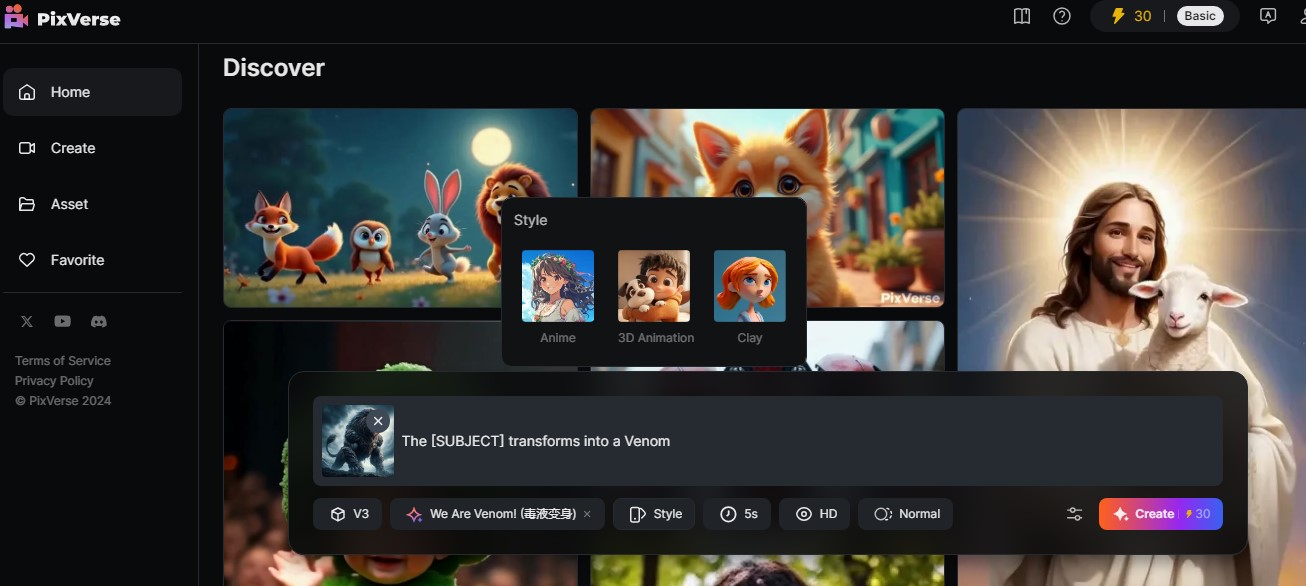In today’s digital world, creating videos quickly and easily is essential. Pixverse AI is a new tool that can help with this. It generates high-quality videos with just a few clicks, making it popular among content creators and social media enthusiasts. This guide will explain what Pixverse AI is, how to access it, and how to use its main features. How to create viral Instagram reels. Whether you’re a beginner or already familiar with video-making tools, this guide will walk you through every step in simple language. Let’s get started!
Overview of Pixverse AI
Pixverse AI is a video generation tool that uses artificial intelligence to create videos quickly. You can create different types of videos in various styles and formats. The tool is free to use but also offers a paid version for more advanced features. It’s especially useful for people who want high-quality videos without spending too much time on editing or technical details. This AI tool is good in comparison of Kaiber AI. Pixverse AI works well on both mobile and desktop devices, making it accessible from anywhere.
Key features of Pixverse AI include:
- Text-to-Video: Turn text prompts into video clips.
- Image-to-Video: Transform an image into a moving video.
- Long Video Creation: Create longer videos with more detailed elements.
- High-Quality Output: Get professional-looking videos with minimal effort.
Accessing Pixverse AI
To start using Pixverse AI, you need to access it through your mobile or desktop browser. Here’s how you can do it on a mobile device:
- Open your browser (such as Chrome or Safari).
- In the search bar, type “Pixverse AI” and press enter.
- Click on the link to the Pixverse AI website.
- Once on the site, you’ll see the main interface with options to log in or sign up.
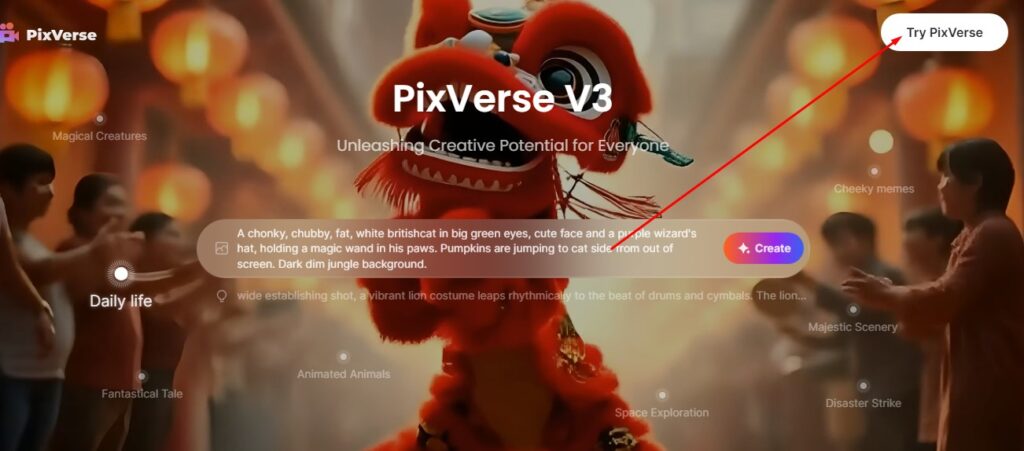
The website is user-friendly, and you can navigate through its options without much difficulty. Now, let’s talk about setting up an account.
Account Setup
To use Pixverse AI, you’ll need an account. Setting up an account is simple:
- On the homepage, click on the “Sign Up” button.
- Enter your email address and create a password.
- You can also choose to log in with an existing email account if you prefer.
- Once you complete these steps, you’ll have access to all the features Pixverse AI offers.
Once you’re logged in, you’ll see options to create text-to-video, image-to-video, or long videos.
Text-to-Video Feature
The Text-to-Video feature is one of Pixverse AI’s standout options. Here’s how it works:
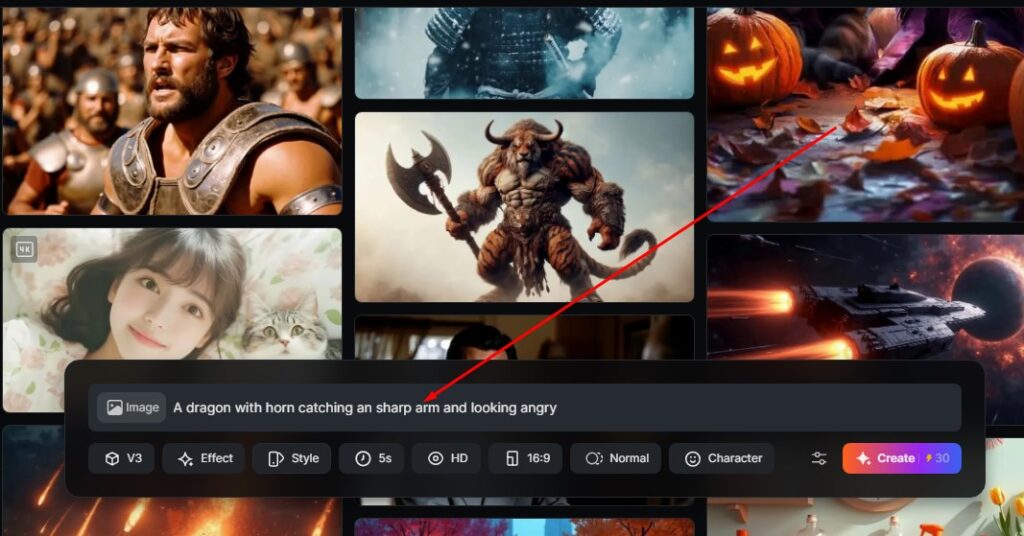
- Select the “Text-to-Video” option on the dashboard.
- In the provided text box, type in the prompt for your video. For example, you could type “sunrise over mountains.”
- You also have the option to add a “Negative Prompt,” which helps exclude certain elements. For instance, if you don’t want animals in the video, you could type “no animals” here.
- Choose your preferred version (Version 1 or Version 2 or Version 3) and size. Version 3 often provides better results.
- Once you’re ready, click on “Generate.”
The AI will take a few seconds to create the video based on your text. After that, you’ll see a preview of the video on your screen.
Image-to-Video Feature
Pixverse AI also allows you to create videos using a single image. This feature is great for adding motion and effects to still photos. Here’s how to use it:
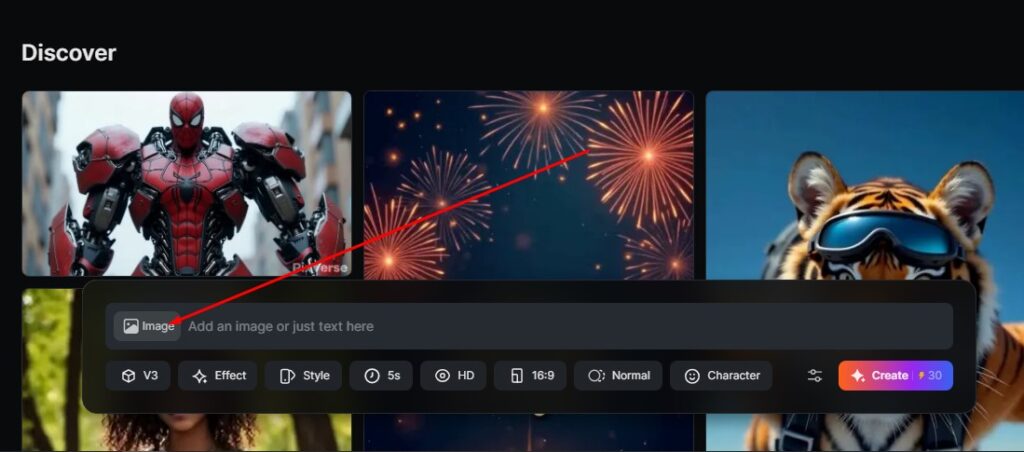
- Choose the “Image-to-Video” option on the dashboard.
- Upload the image you want to turn into a video.
- You’ll be prompted to add some details like the length of the video (in seconds) and the style or effect you want to apply (e.g., slow-motion).
- Again, choose the version (preferably Version 2 for better quality).
- Click on “Generate,” and Pixverse will create a video from your image.
You can use this feature to make dynamic video content from your favorite photos or for social media posts.
Long Video Creation
The Long Video Creation feature lets you create longer, more detailed videos. Here’s how to make a long video:
- Select the “Long Video” option from the dashboard.
- Here, you can add characters, background elements, and other settings to make a more complex video.
- Type in prompts for the characters or objects you want. For example, you could type “young boy playing in the park.”
- Adjust the style and length according to your needs.
- After setting everything up, click on “Generate.”
Creating long videos can take a bit longer than the other options, but it’s ideal for storytelling or creating videos with multiple scenes.
Version and Size Options
Pixverse AI provides two main versions: Version 1 and Version 2. Both versions have different qualities, with Version 2 often producing higher-quality videos. You can choose between these versions when creating your video.
Size options include:
- 1:1 (Square) – Great for Instagram posts.
- 6:9 (Vertical) – Ideal for mobile viewing, such as Instagram Reels or TikTok.
- 16:9 (Horizontal) – Best for YouTube videos.
Choosing the correct size is essential for making your video fit the platform where you plan to share it.
Download and Playback
After generating a video, Pixverse AI lets you preview and download it. Follow these steps to download:
- Click on the generated video to open the preview.
- If you’re satisfied with the result, tap the “Download” button.
- The video will save directly to your device.
This feature is convenient because it allows you to check the quality before saving the video.
Daily Limit
Pixverse AI operates on a coin-based system. Every day, you get 150 coins for free. Each video you create will cost a certain number of coins, depending on the video’s complexity and length. If you run out of coins, you’ll have to wait until the next day or purchase additional coins.
The free daily limit allows casual users to create a few videos each day, but heavy users or professionals may find it beneficial to buy extra coins.
Desktop Compatibility
While Pixverse AI is optimized for mobile, it works on desktop browsers as well. Accessing Pixverse on a desktop can sometimes give you a smoother experience, especially for longer videos or detailed edits. However, all features are still accessible on mobile, so using a desktop is optional.
If you plan to use Pixverse AI regularly, you may want to try it on both devices and see which one suits your needs better.
Free vs. Paid Version
Pixverse AI has a free version with limited daily coins, which is great for beginners or casual users. For those needing more frequent access, the paid version offers:
- Additional daily coins or unlimited coins.
- Access to higher-quality settings and additional styles.
- Faster processing times for video generation.
If you only need to make a few videos per day, the free version will likely be enough. But if you’re creating multiple videos daily, upgrading to the paid version can be a good investment.
Pixverse AI V3 Version
Pixverse has launched v3 version for more flexibility. This version is very useful for automatic video creation. Here you can get multiple templates and effects. These effect are use while creation a video and can be used easily. Just upload your image or write a prompt for video generation and use effect to make video creative.
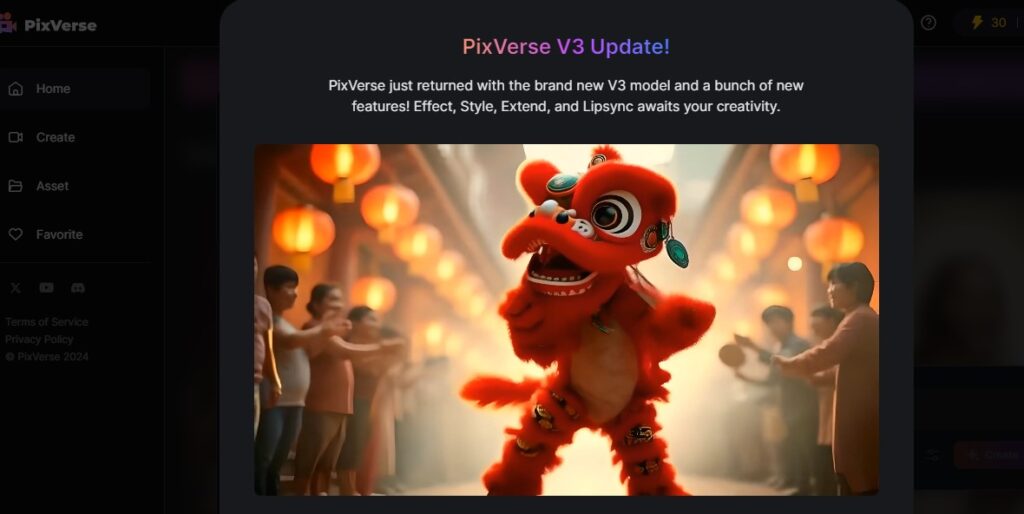
Pixverse AI Pricing
There are a total of 4 plans available. The first is a free plan in which you will get 100 credits while creating an account with Pixverse and it will add 30 credits daily.
The second plan is $8/ Month
The third plan is $24 /Month
Forth plan is $48 / Month
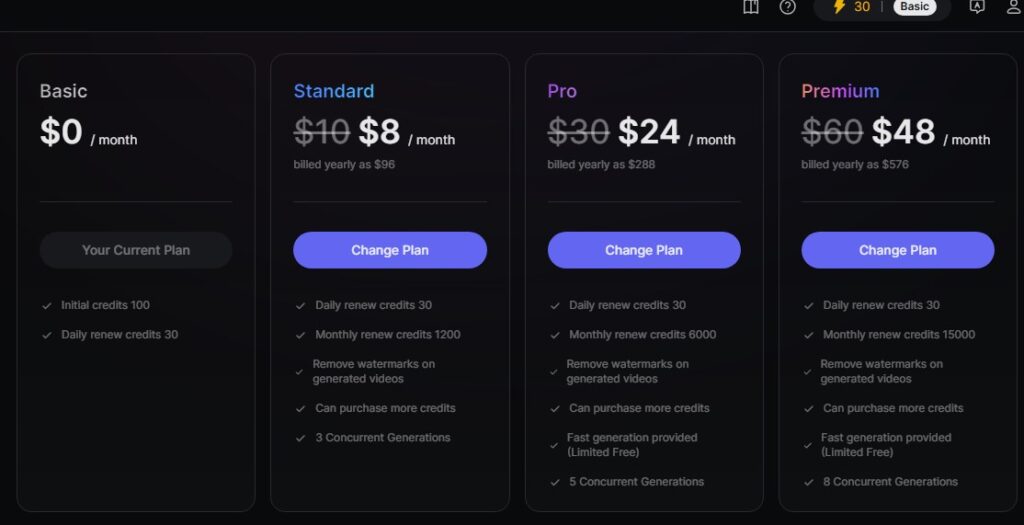
Conclusion
Pixverse AI is a powerful tool that makes video creation easy for everyone. From text-to-video to image-to-video, Pixverse AI covers all the basics in a simple interface. The daily free coins make it accessible for beginners, and the paid version is ideal for more serious creators. This guide should give you a strong foundation to start exploring Pixverse AI on your own. Try it out, experiment with different features, and make stunning videos with ease.